Activate and Customize the Catalogue
Once installed the catalogue, at first run it asks for the activation indicating the email and the personal activation code provided.
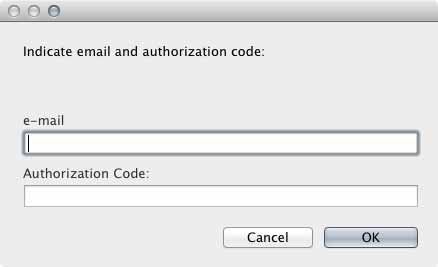
Copy and paste the requested information as provided in the email.
Only on Mac OS and iOS you can copy the whole email and paste it in one of the to text boxes.
If you performed correctly this operation the Catalogue will show the expiry date.
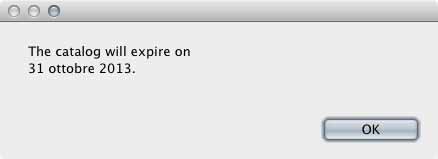
In the first scree you will see in the top right area three icons, one of them is a flag. Clicking on this icon you can choose the language used for the email sent throuh the Catalogue.

If you want to send a preview of a film to a foreign client, you can choose his language, if available, or a language he understand.
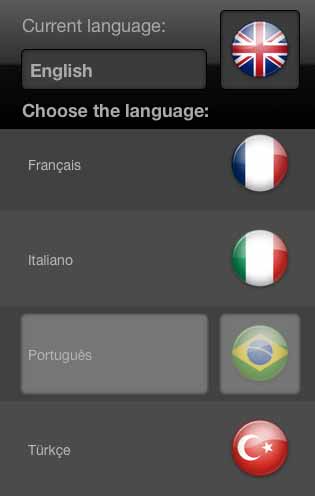
Browse the design and send the previw
Now you can browse the design of the CFM films On the menu on the top left area you can choose the film family. The list of available design will be shown.
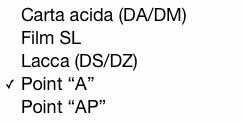
In the list the first design shown are the newest ones.
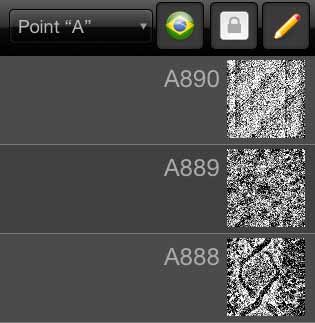
To see a larger preview click the small preview shown in the list.
In the larger image screen you will find three icons:
- Allow to enlarge more the preview (only available on devices with small screen)
- Allow to send email with the design preview (on iOS devices) o or to print the preview (on Mac and Windows).
- Allow to come back to the list of design.
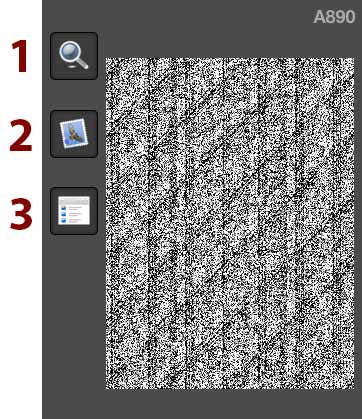
Combine two different films
You can get a preview of the final result when two different films are combined (such as a Point film and a Lacquer/Lacca film).
To prepare a film combination click the pencil icon shown in the design list.

Initially will be shown a composition of the last Point film used and the last Lacquer/Lacca film used.
The tools in this screen allow to customize the combination choosing different options.
- Menu for selcting the Point film from a list
- Button to search for a Point film by using its code
- Menu for selcting the Lacquer/Lacca film from a list
- Button to search for a Lacquer/Lacca film by using its code
- Button to activate the 3D simulation
- Buttons to change the background color
- Button to send send email (on iOS devices) o or to print (on Mac and Windows) of the two films used and of their combination.
- Button to return to the design list.
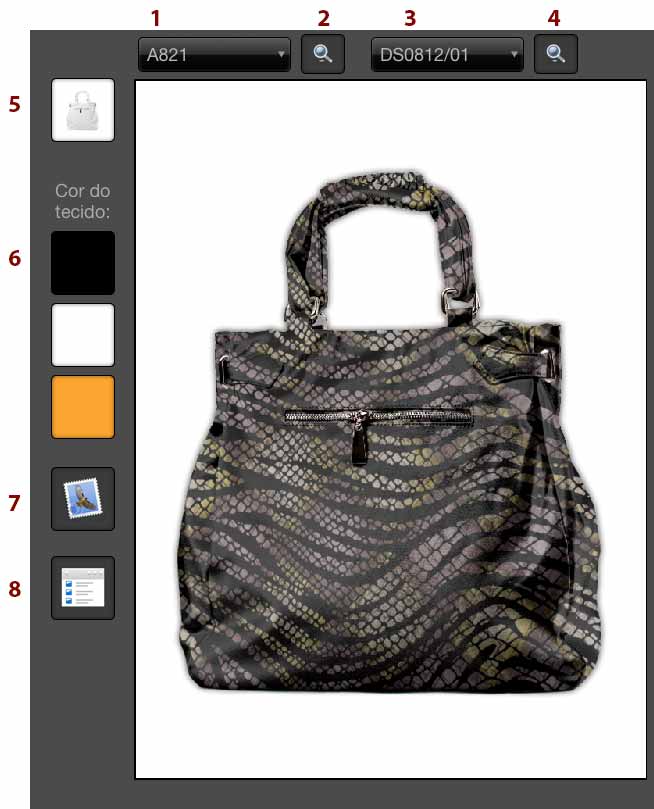
Don't hesitate to contact us for any question or suggestion!


